Equip USB 2.0 Frontpanel 3.5" + Card Reader 30plus Manual
Browse online or download Manual for Card readers Equip USB 2.0 Frontpanel 3.5" + Card Reader 30plus. Equip USB 2.0 Frontpanel 3.5" + Card Reader 30plus User Manual
- Page / 29
- Table of contents
- BOOKMARKS
- USB 2.0 Frontpanel 3.5 1
- 1.0 Trademarks 3
- 2.0 Introductions 3
- 3.0 Package contents 3
- 4.0 Hardware requirements 3
- 5.0 System Support 3
- Manual_Page 4 4
- CAUTION 4
- Manual_Page 5 5
- Manual_Page 6 6
- 8.0 Driver Installation 7
- Manual_Page 8 8
- Manual_Page 9 9
- Manual_Page 10 10
- Manual_Page 11 11
- Manual_Page 12 12
- Manual_Page 13 13
- Manual_Page 14 14
- Manual_Page 15 15
- Manual_Page 16 16
- Manual_Page 17 17
- Manual_Page 18 18
- Manual_Page 19 19
- Manual_Page 20 20
- Manual_Page 21 21
- Manual_Page 22 22
- Manual_Page 23 23
- Manual_Page 24 24
- Manual_Page 25 25
- 1. CF/MD slot 26
- 2. SD/MMC/MS/SMC slot 26
- Manual_Page 26 26
- 11.0 Indicator Description 27
- 12.0 Booting from CF memory 28
- 14.0 Application of media I/O 29
Summary of Contents
www.equip-info.netUSB 2.0 Frontpanel 3.5englishManual
www.equip-info.netwww.equip-info.net Windows® 98SE driver installation1. Turn on your computer, Windows will detect the addition of new hardware and
www.equip-info.netwww.equip-info.net3. Click Next button to continue.4. Click Next button to continue.Manual_Page 11
www.equip-info.netwww.equip-info.net5. Click Next button to continue.6. Click Next button to continue.Manual_Page 12
www.equip-info.net7. This window shows you that driver has completely installed. You need to restart your computer,Click Finish button.8. Reboot you
www.equip-info.net Windows® ME driver installation1. Close all of your exist executing files.2. Insert driver disk into the CD-ROM drive.3. Double cl
www.equip-info.net6. Click Next button to continue.7. Click Next button to continue.www.equip-info.netManual_Page 15
www.equip-info.net8. Click Next button to continue.9. This windows shows you that driver has completely installed. You need to restart your computer
www.equip-info.net10. Reboot your system, Windows will detect reader and display four recognizable media icons inMy Computer, now you can insert you
www.equip-info.net Windows® 2000 driver installation1. Close all of your exist executing files.2. Insert driver disk into the CD-ROM drive.3. Double
www.equip-info.net6. Click Next button to continue.7. Click Next button to continue.www.equip-info.netManual_Page 19
www.equip-info.netIndex1.0 Trademarks 32.0 Introductions33.0 Package contents34.0 Hardware Requirements35.0 System Support36.0 How to install your Car
www.equip-info.net8. Click Next button to continue.9. This windows shows you that driver has completely installed. You need to restart your computer
www.equip-info.net10. Reboot your system, Windows will detect reader and display four recognizable media icons inMy Computer, now you can insert you
www.equip-info.net Windows® XP driver installation1. Close all of your exist executing files.2. Insert driver disk into the CD-ROM drive.3. Double cl
www.equip-info.net6. Click Next button to continue.7. Click Next button to continue.www.equip-info.netManual_Page 23
www.equip-info.net8. Click Next button to continue.9. Click Next button to continue.www.equip-info.netManual_Page 24
www.equip-info.net10. This windows shows you that driver has completely installed. You need to restart your computer,click Finish button.11. Reboot
www.equip-info.net9.0 How to use your media memory cardsThis internal card reader provides two slots for over ten most popular memory cards applicatio
www.equip-info.net10.0 How to format your memory cardYou can format the memory card like as format remove disk, but in some memory card such as memory
www.equip-info.net12.0 Booting from CF memoryThis reader can boot from CF slot like as Floppy disk drive, but your system BIOS must support andhas cha
www.equip-info.net13.0 How to swap your front bezelIf you want to change bezel to different color, find a stylus or pin-like tool to press the plastic
www.equip-info.net1.0 TrademarksAll names and products mentioned below are registered trademarks of their respective companies.2.0 IntroductionsThe ad
www.equip-info.net6.0 How to Install Your Card Reader to drive Bay1. Turn your computer off and disconnect the power cord.2. Remove the cover of your
www.equip-info.net7.0 Pin assignment of USB Cable Dual USB cable pin assignment Single-row USB cable pin assignmentThis mark identify as the pin1 of
www.equip-info.netwww.equip-info.net IEEE1394 cable pin assignmentManual_Page 6
www.equip-info.netwww.equip-info.net8.0 Driver InstallationThe card reader need to install application driver for showing media icon on your Windows,
www.equip-info.netwww.equip-info.net3. Click Browse to specify the driver location.4. Insert your driver disc into the CD-ROM drive and path to \Dr
www.equip-info.netwww.equip-info.net6. Click Next button to continue.7. Click Finish button to complete driver installation.8. Windows will detec

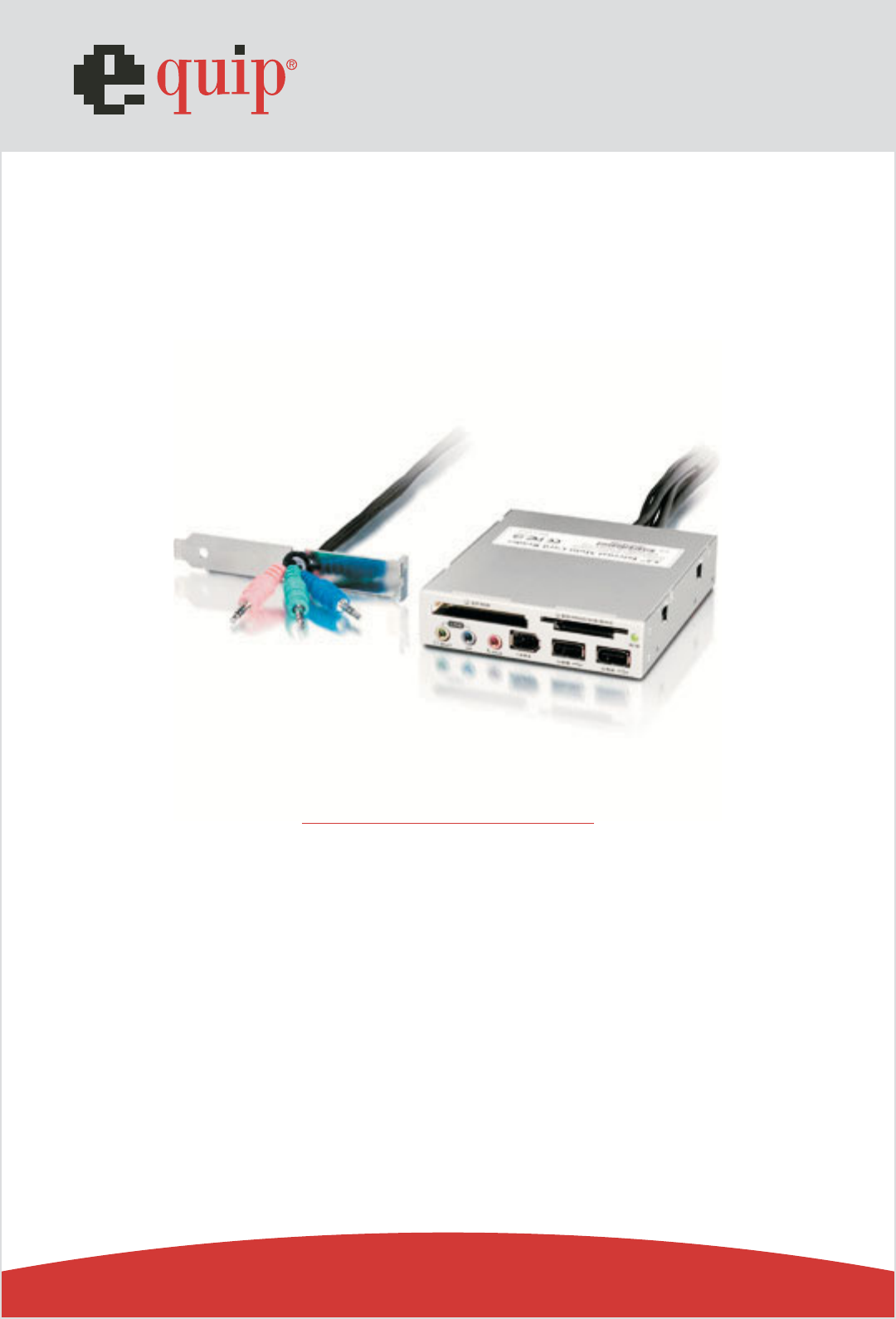








Comments to this Manuals